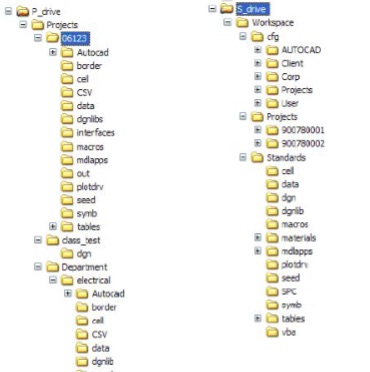Workspace Configuration Best Practice
MicroStation delivers a good example for organizing the configuration files and actual data within its structure. But for ease in creating backups, maintaining system integrity, and maintenance and upgrade considerations, it is best to follow this model outside of MicroStation’s folders.
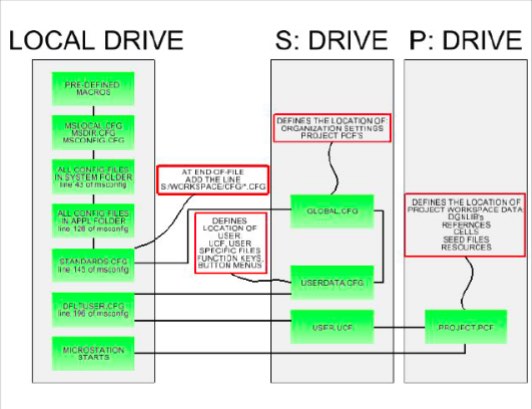
The S: drive is the Standards drive and the P: drive is the Project drive where you store PCF’s and project data. An alternate method where you use only one drive is also described.
Overview of Best Practice:
Step 1: Edit the standards.cfg file and add only one line to the end: %include S:\Workspace\cfg\*.cfg
This line points to the location in which to look for any *.cfg files to open and process. When complete the process returns to this file and continues processing.
Note: Use “%include” statements to break up files into manageable components and use variables to pass information from one file to the next.
The advantage is that you edit one file and place it in the …\WorkSpace\Standards\ folder on each local system. This file is not deleted or un-installed when you upgrade MicroStation, so it will continue to work from one version to the next.
Step 2: Open sever based Global.cfg. This file specifies locations for organization standard references, DGN libraries, PCF’s and other organization wide resources.
Step 3: Open server based Userdata.cfg. This file specifies the location of user files such as AccuDraw shortcuts, function key menus, etc. It also specifies UCF data. Also, open the dfltuser.cfg file on the local system.
Step 4: Open server based UCF. Remember the User selects the Project and Interface, so the UCF stores the last Project data and Interface used.
Step 5: Open server based PCF to process project DGN libraries, add project reference folders, etc.
Note: Please make sure S: and P: are mapped to the instructor’s system. Standards (S:) and Project (P:).